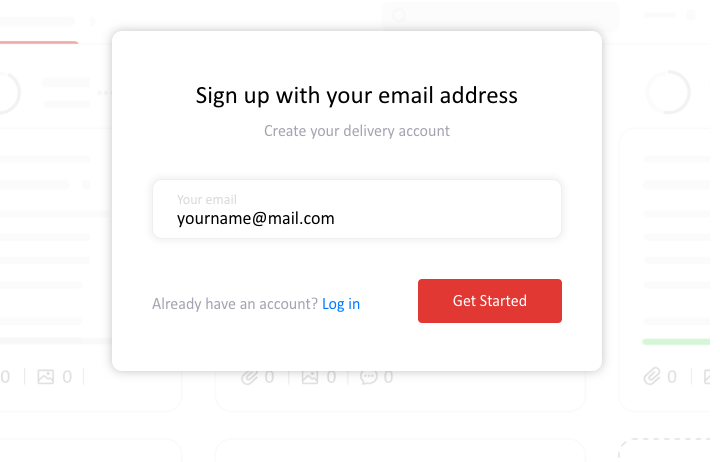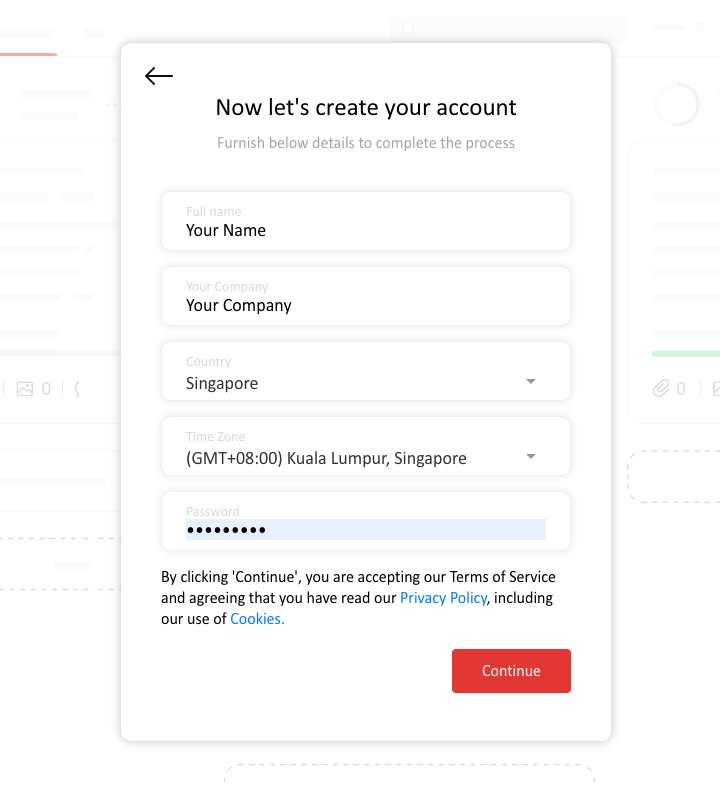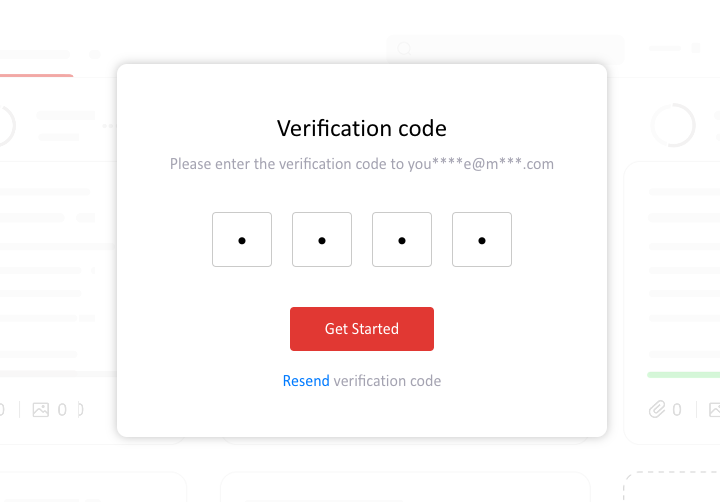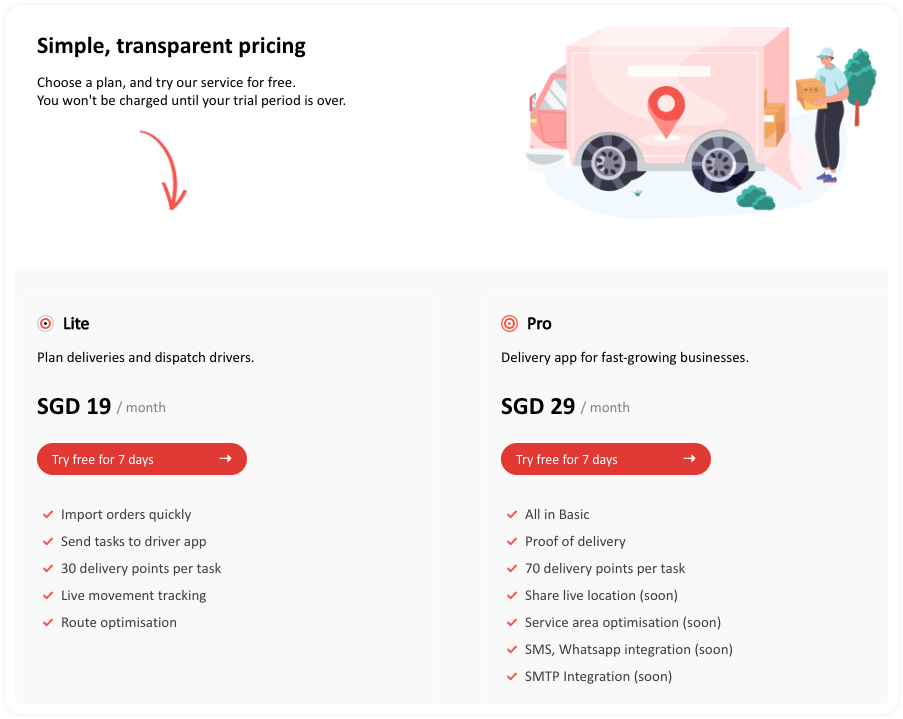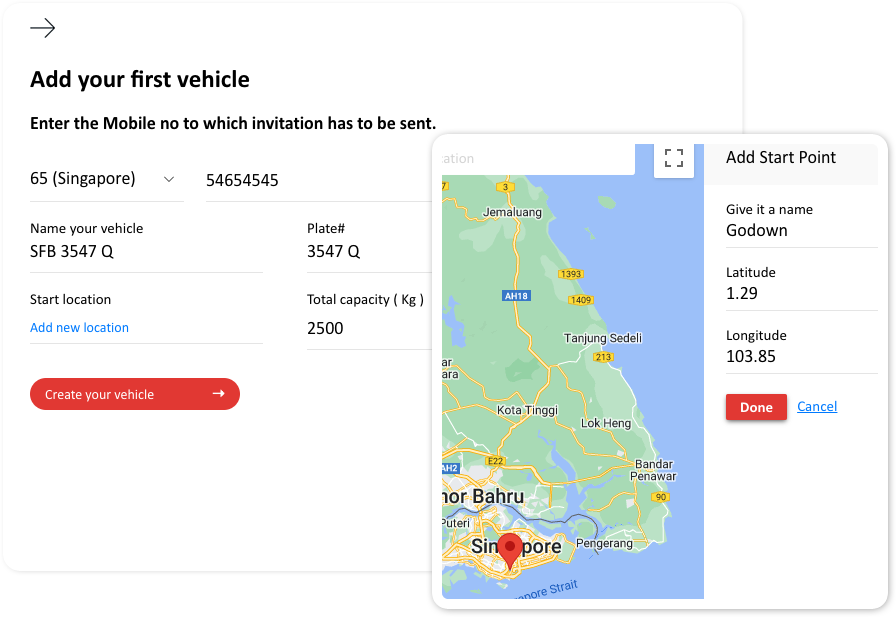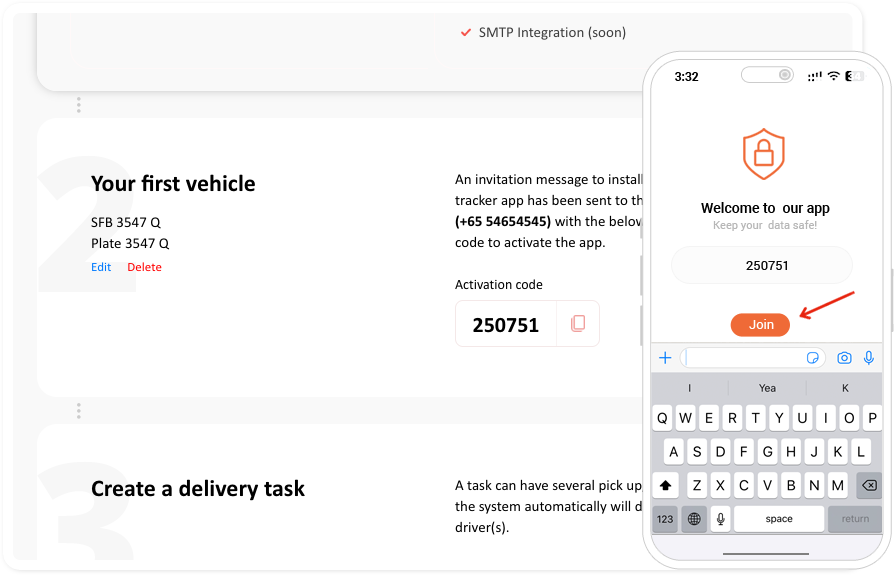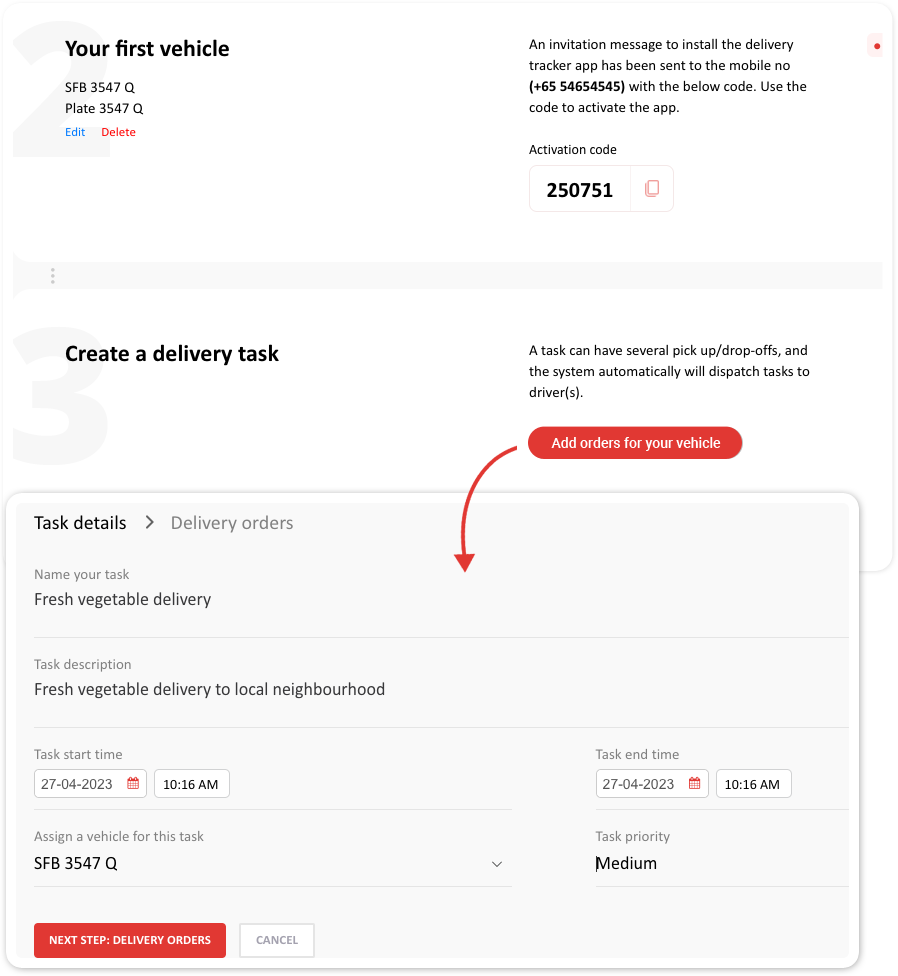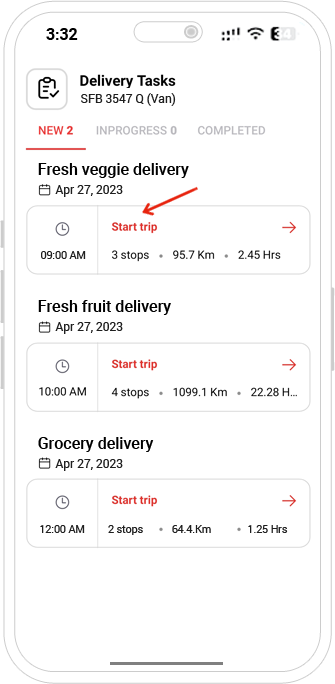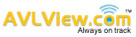Welcome to our help article on TrackView, the powerful delivery app that helps you stay on top of all your shipments and deliveries.
This step by step help article will help you understand how to create a TrackView account, add a new vehicle to your TrackView account, enable the TrackView app (mobile), create delivery tasks and add order details.
By the end of this article, you’ll have all the knowledge you need to use TrackView effectively and ensure that your packages are always delivered on time. So let’s get started!
Step 1: Sign up for TrackView
To create a TrackView account, follow these steps:
- Click on the link https://app.avlview.com/#/delivery-onboarding
- Enter a valid email address
- Provide your profile information, including your name, company, country, and time zone./li>
Step 2: Verify your email address
After submitting your profile information, you will receive an OTP (one-time password) to your email. Enter the OTP to verify your email address. If you do not receive the verification code, you can choose to resend it.
Step 3: Choose a plan
Select the plan that suits your needs.
Step 4: Add a new vehicle
Enter the vehicle details and the respective driver’s mobile number. The driver will receive a token number to activate and start using the TrackView app.
Step 5: Activate mobile app
Once the vehicle details and the respective driver mobile number is entered, your driver will receive a token number to activate and start using the TrackView app.
Step 6: Create delivery tasks
You may start adding the necessary task details once the driver activates the mobile app.
Proceed to “Delivery Orders” and add the required information, including the order type, order number, date, time, client name, mobile number, delivery/pickup address, and weight of the item.
Step 7: Start the route
Mobile app users (or drivers) can start the route and update the task status as necessary.Any updates made by the drivers will be reflected in the web app.
If you have further questions, please send an email to support@avlview.com