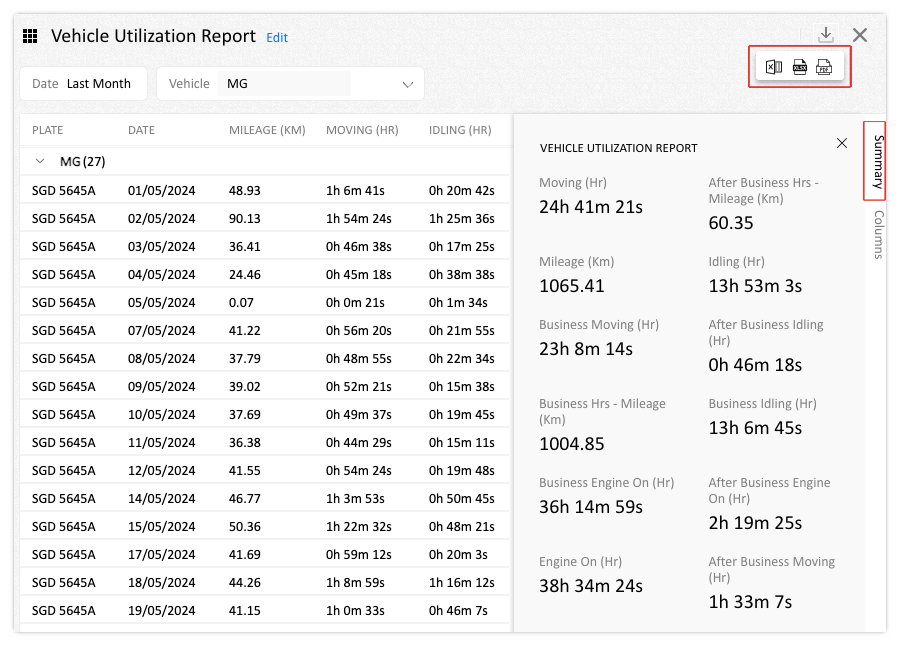Vehicle Utilisation Report
To review how your vehicle was utilised over a selected period, use the ‘Vehicle Utilisation Report.‘
How do I download Vehicle utilisation reports?
Follow the below steps to download the report.
Step 1: Click ‘Reports’ Tab
Choose “Vehicle Utilisation Report’
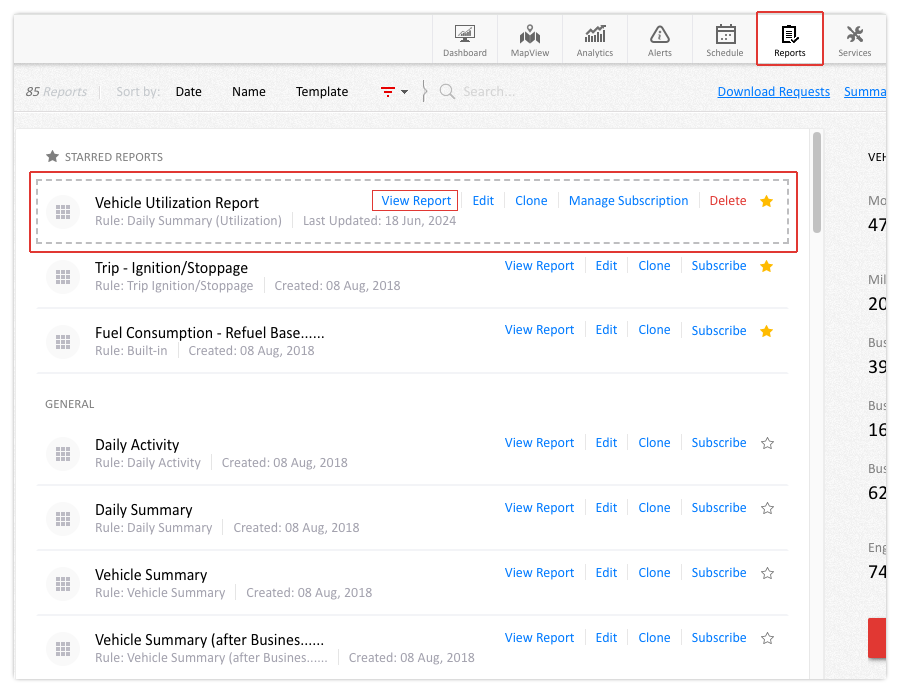
Step 2: View or download report
Once you’ve accessed the report, you can either ‘View’ it directly or choose to download it in either Excel or PDF format.