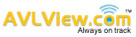There are two methods for adding Students and Parents viz…
1) Manual addition
2) Data uploading
Manual addition
Step 1: Login to AVlView application (https://app.avlview.com)
Step 2: Click School bus >> Students >> “+” and then “Add”

Step 3: Enter Student details
Adding Class and Division
Class can be added/deleted by clicking on “+” mark against Class/Division.


Managing divisions:
You may add/delete a Division by clicking on Manage Division

Adding RFID card
This can be added by clicking on “+” mark against RFID Card
*** RFID Card – Number needs to be entered if RFID cards are allocated to Students.

*** If a Parent is already added, Parent name will appear in drop down list next to “Parent/Guardian”, If not, a Parent can be added by clicking on “+” sign against Parent/Guardian.

Notes:
- Please choose the Role as “Parent” from drop down and click on “Save”.
- Parent email id is not mandatory
- To send login credentials to Parents, select the desired parent and click on “Send Invitation”
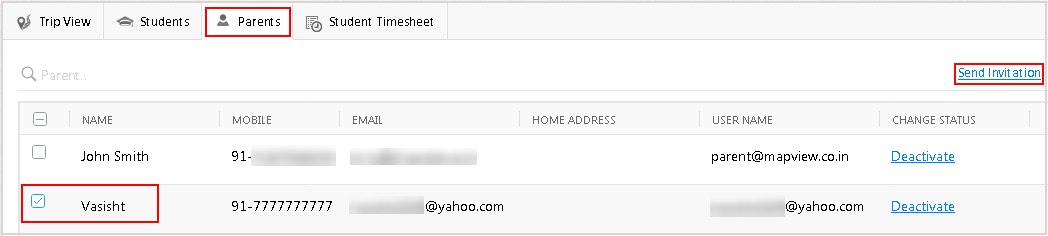
Data uploading
Step 1: Login to AVlView application (https://app.avlview.com)
Step 2 : Click on School bus, then Students
Step 3 : Click on “+”, then “Import”,
Note: Once you click on import, you will be redirected to Upload Students page.


Step 2: Click on “To get started, check out the file for importing students” and download the sample Data uploading file.
Step 3: Enter the required details (for all the students) and Save the file.

Step 4: Click School Bus >> Students >> “+” >> Import >> Browse and choose the saved file and Click on “Continue”.
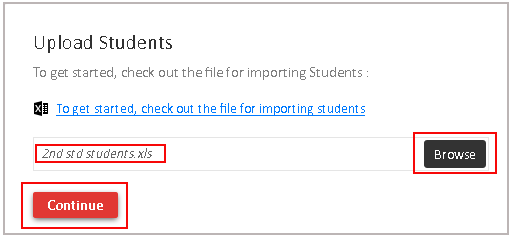
Step 5 : Cross verify the relevant fields and click “Done”.
Important note: Please make sure that Trip names and Pick up/Drop off locations should match the ones that is already saved. If any Trip or Locations shown in the Upload sheet is not added already, data will not get loaded.