Create and Manage a Vehicle Group
Platform’s intuitive user interface provides powerful features like group-wise access without the need for multiple accounts.
This feature allows the user to organize fleets by creating Group of vehicles (eg: Sales, Purchase, Delivery etc) which share same characteristics, or which will be used by specific group of individuals.
Grouping vehicles in this way makes it easier to control usage, so your fleet management would be a breeze.
Creating Vehicle Group
Step 1: Manage Groups
Go to “Settings” tab and click on “Manage” from “Groups”
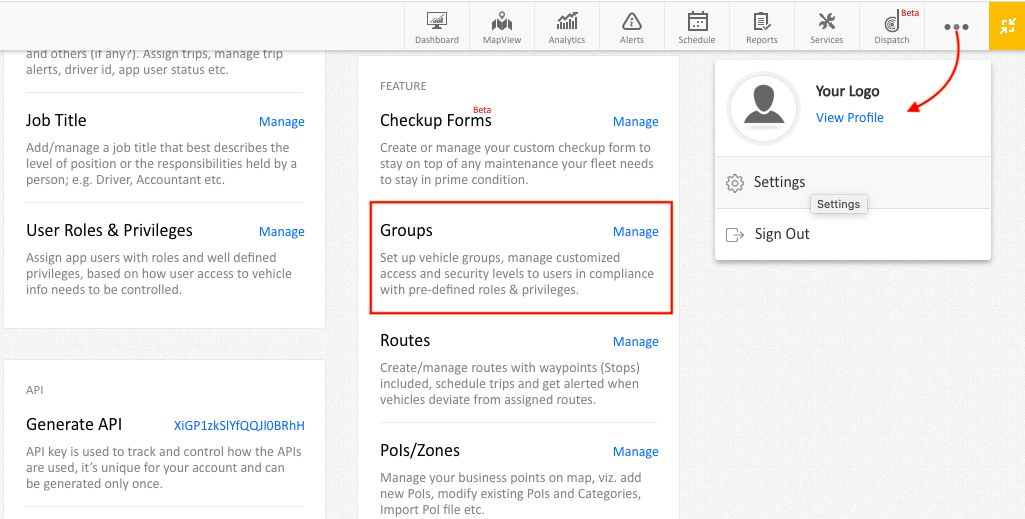
Step 2: “Click on “+ Add New”
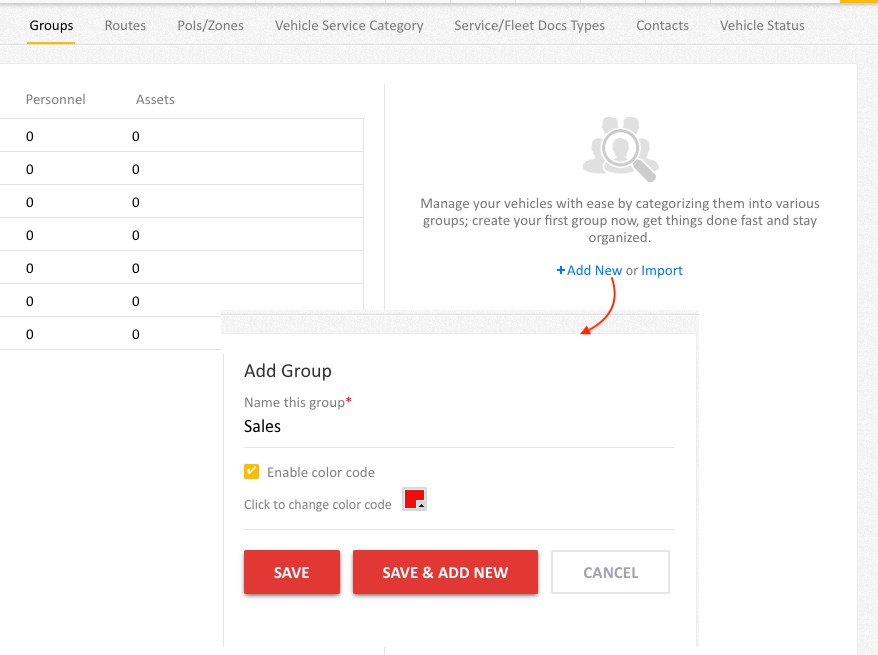
Step 4: Name the Group and (Enable colour code if required) click “SAVE”.
*Click on “SAVE & ADD NEW” if you wish to add multiple Groups.
Managing a Vehicle Group
Step 1: Navigate to “Settings”
Go to “Settings” tab and click on “Manage” from “Vehicles”.
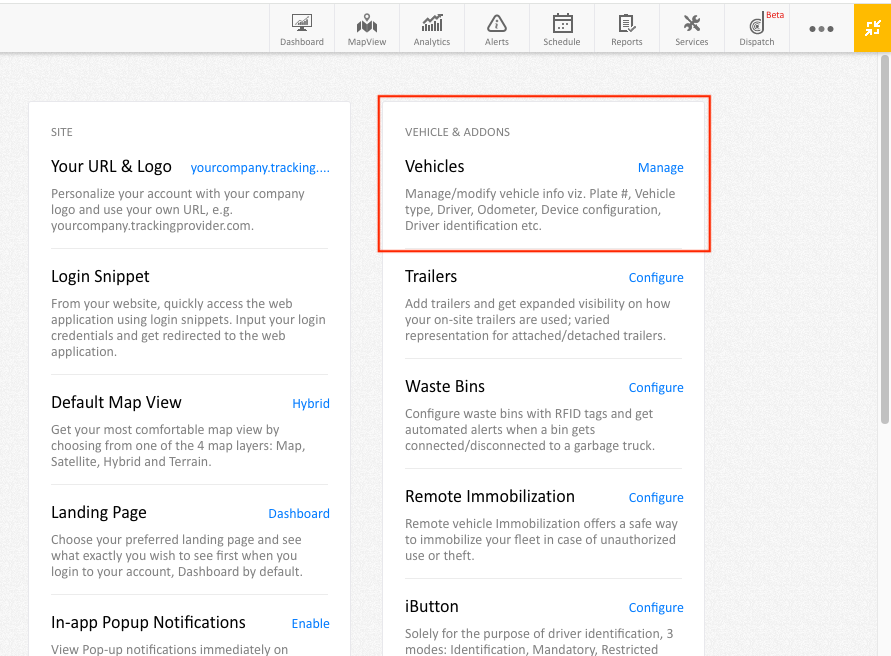
Step 2: Move to group
Select the desired vehicle(s), click “Move to Group” and choose the group to which vehicle needs to be moved.
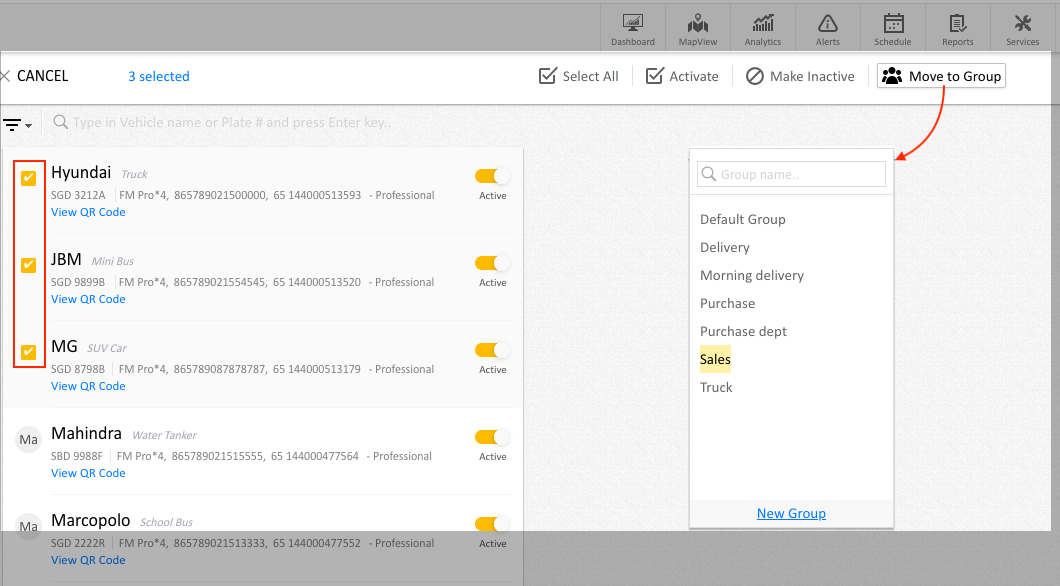
** Select “New Group” to create a new group.