Ruptela - Customise Ignition Settings
There are instances where you could not connect vehicle ignition lines to our GPS device digital inputs or need different parameters to determine ignition status. In scenarios like this, you can make use of a feature called custom ignition parameter in Ruptela devices.
Follow below steps to configure custom ignition parameter
Step 1: Connect the device
Connect your Ruptela device to configurator
Step 2: Select the COM port
Select the COM port to which your device is connected.
Step 3: Click Connect
Step 4: Open custom ignition window
Choose Custom Engine and click the Customize button in the Data Collection section to open the Custom Ignition window.
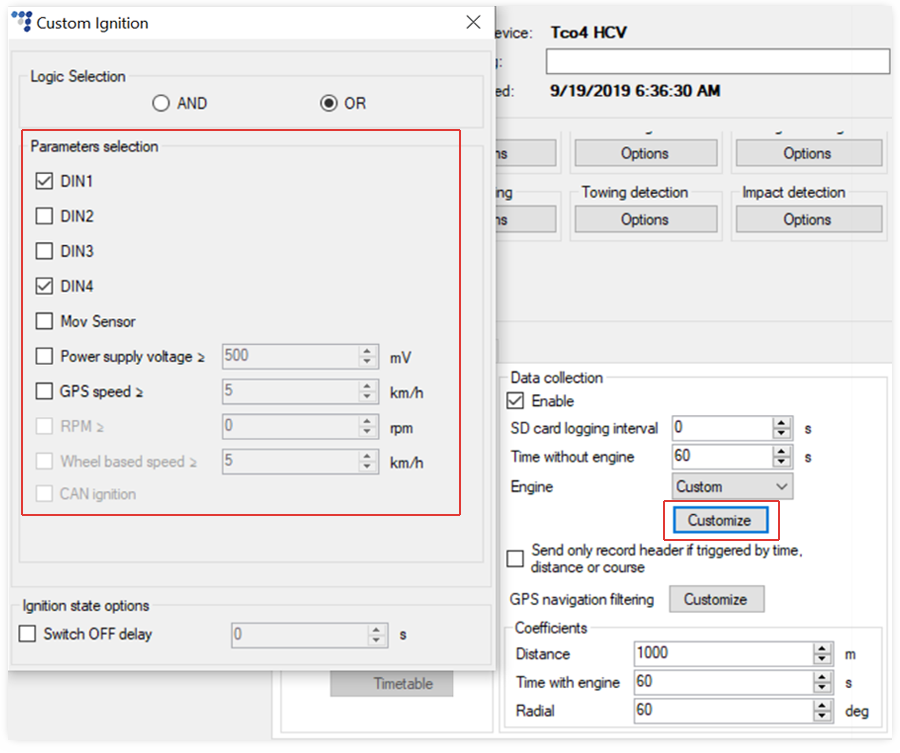
Step 5: Select logical operator
Select logical operator for the engine detection conditions in the Logic selection section.
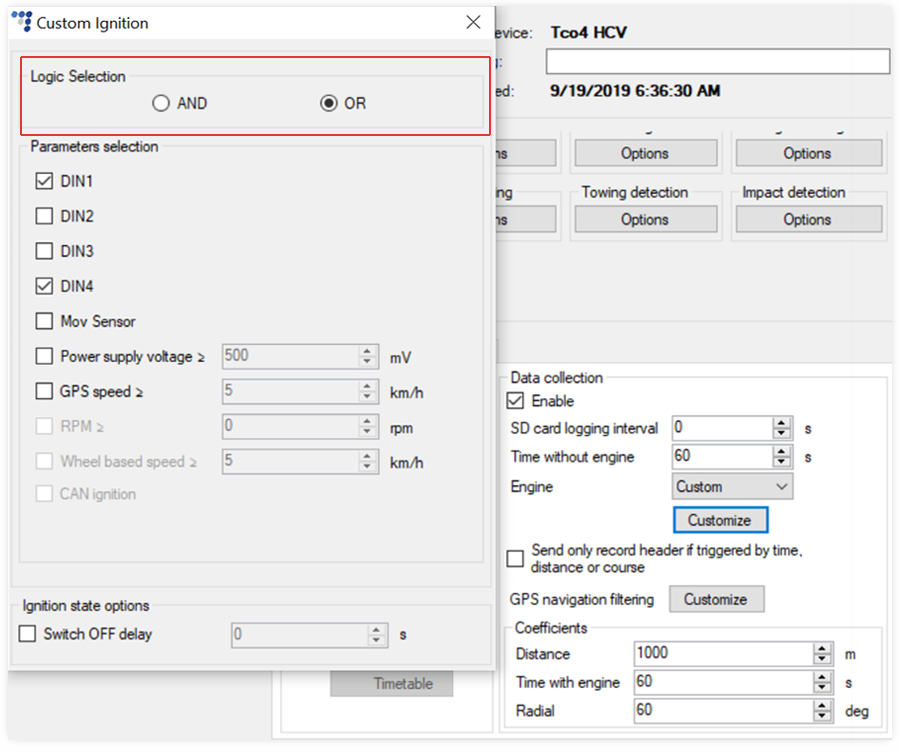
Step 6: Select the parameters
Select the parameters to be used. If Power supply voltage or/and GPS speed, RPM, Wheel based speed is selected, enter the threshold value(s).
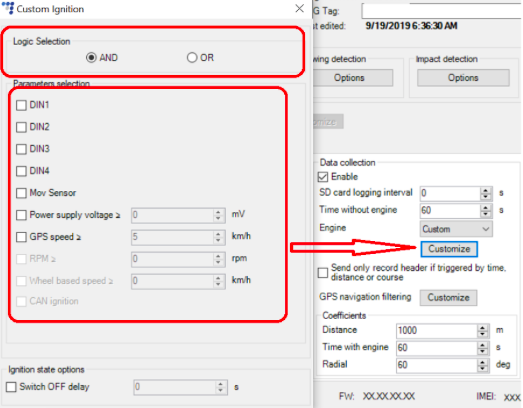
Step 7: Enable the Switch OFF delay
If required, enable the Switch OFF delay in the Ignition state options section and set the period.
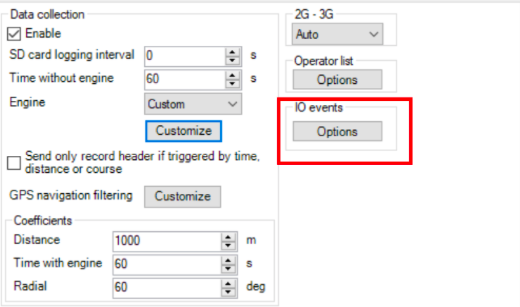
Step 8: Click IO events
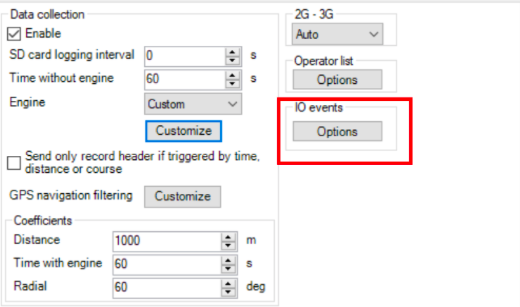
Step 9: Select parameter slot
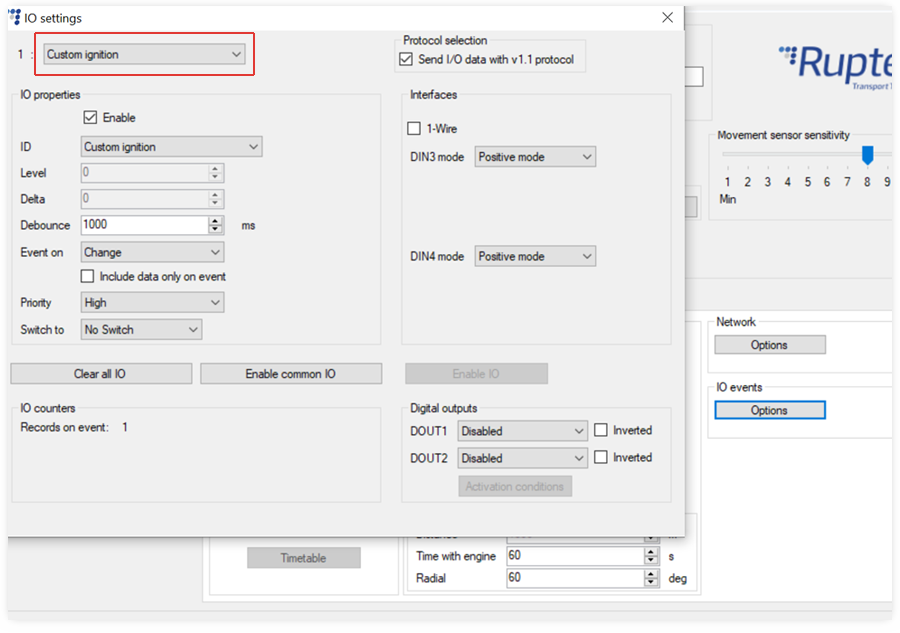
Step 10: Send I/O data
Opt “Send I/O data with v1.1 protocol”
Step 11: Select Custom Ignition parameter
Step 12: “Enable” IO properties
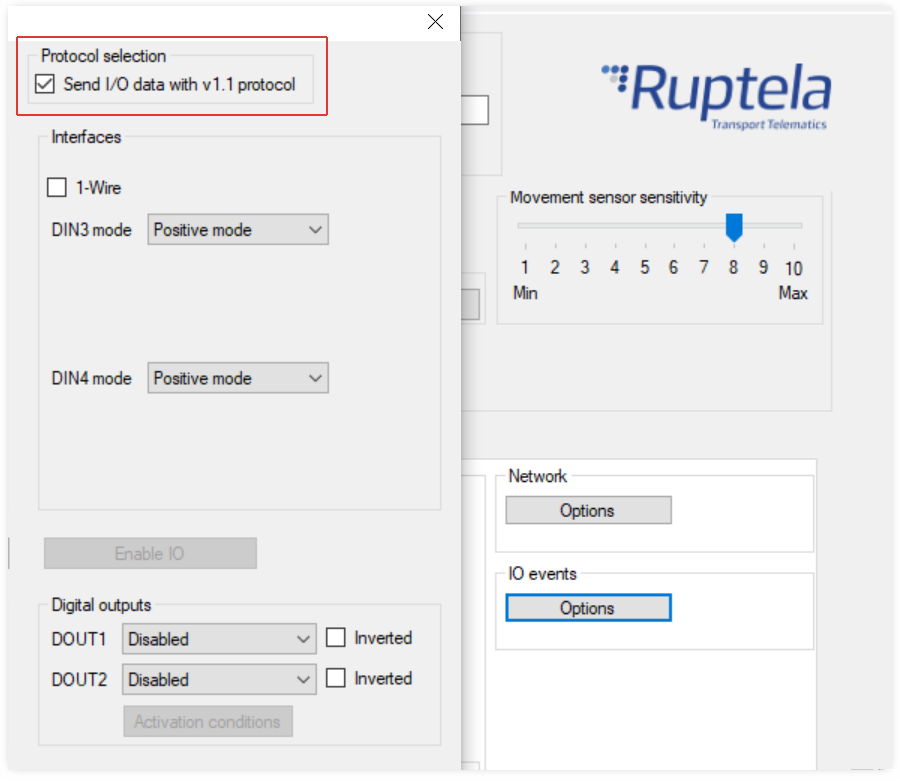
Step 13: Upload .cfg file
After selecting above parameters, you can upload the .cfg file to Ruptela device.