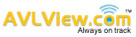There are two different methods to Schedule a Trip.

Method 1 – Schedule a trip based on saved route
Step 1: Click on Schedule >> “+” icon >> Scheduled Trip.
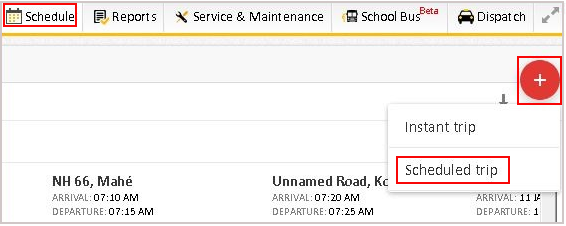
Step 2 : Name the Trip: E.g., BUS 1 PU JR Trip
Step 3 : Choose the Vehicle and Route from Drop down list.
Step 4 : Choose “Trip Type” (Pick up or Drop off)
Once the Vehicle and Route is selected, Start point, via points (pick up or drop off points) and end point will automatically be displayed below Stoppages.

Step 5: Click on “Refresh”, once we click on “Refresh” entire route will be displayed In Map.

Stoppages highlighted denotes Start (o) and End Point ()
2 and 3 denotes Pick up or Drop off Point.
Step 6 : If required, edit or delete the Pick up or Drop off Point, and mark as “Done”. Please make sure to click “Refresh” on completion.
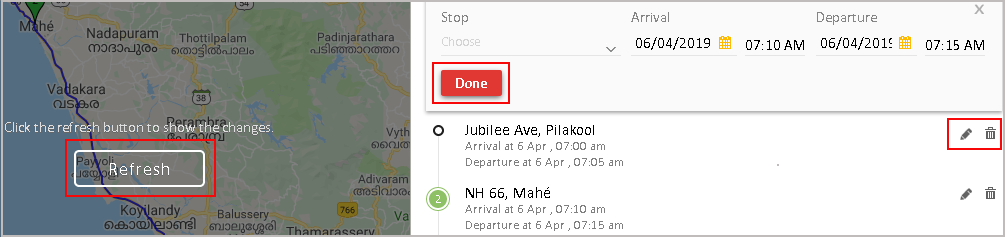
As an administrator, you may set alerts for Early Arrival, Late Arrival, Early Departure, Late Departure, Excessive Stoppage and Route Deviation. Trip schedules can be repeated daily/weekly or on desired days. You may as well select an end date if required.
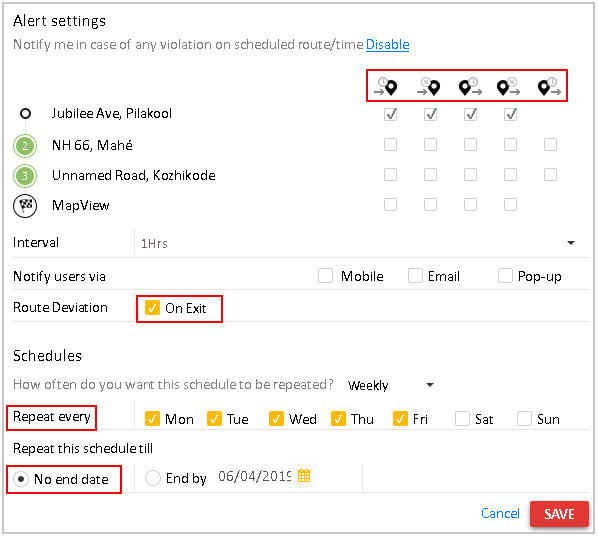
Method 2- Schedule a trip based on stoppages
Step 1: Name the Trip: E.g., Route 1 – BUS 1 PU JR Trip
Step 2 : Choose the Vehicle from Drop down list.
Step 3: Choose “Trip Type” (Pick up or Drop off)
Step 4: Please select the Start Point and End Point from drop down list (below Stop).

Important Note: Each time you choose a POI from the drop down list, please click on “Done ” and click on “Refresh”.
Step 5: Once the Start Point and End Point is selected, please select the desired pick up or Drop off location(s). please click on “Done ” and click on “Refresh” (follow this step for all POI addition) and edit the Arrival and Departure time (if required).
Step 6: Please follow steps mentioned in Step 5 (in Method 1) to set alerts (Early Arrival, Late Arrival, Early Departure, Late Departure and Excessive Stoppage and Route deviation (These are alerts for Admin users, not for Parents).
Notes
Scheduled Trips can be viewed from Schedule tab by selecting the Schedules. Trips In Progress and trips that are completed can be viewed in Trips Tab.