Create Route Fence
A Route-fence in Geographic Information System(GIS) is any line feature or path through a network that depicts a transportation route, viz. street, highway etc. that has a unique identifier.
Route fence helps you improve dispatch, communication with the drivers and lower transportation costs.This feature also allows you to assign a vehicle to pass through a specific route. You may set an alert so that you get notified if the vehicle deviates from the pre-planned route. This feature helps you gain complete control on daily Trip Schedule.
Please follow below step by step procedure to create a route fence:
Step 1: Enable “Show Right Pane”
Select “MapView” tab, enable “Show Right Pane” and choose “Manage Route Fence” from drop down list and click “Save Changes”.
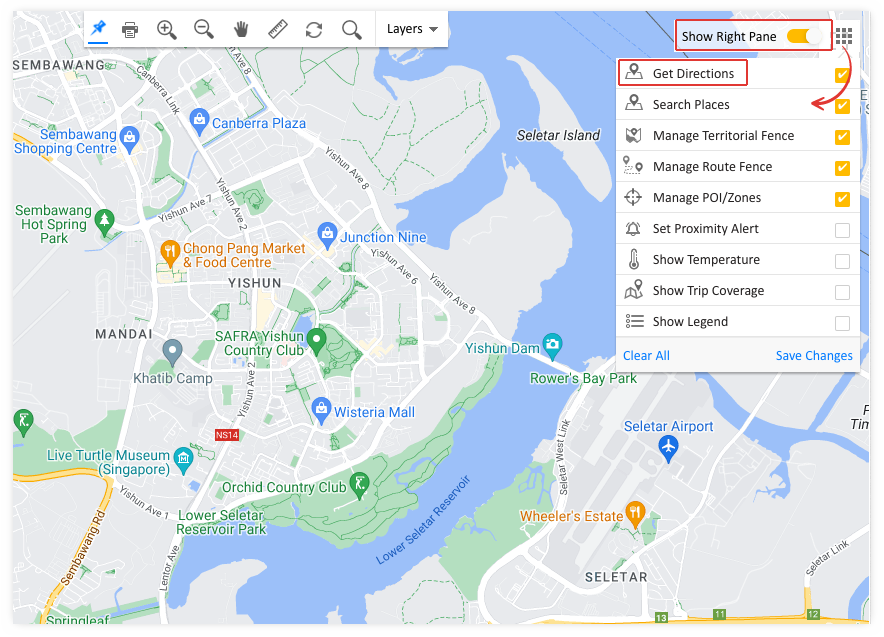
Step 2: Create a Route
Select “Manage Route Fence” and click “Create” first route
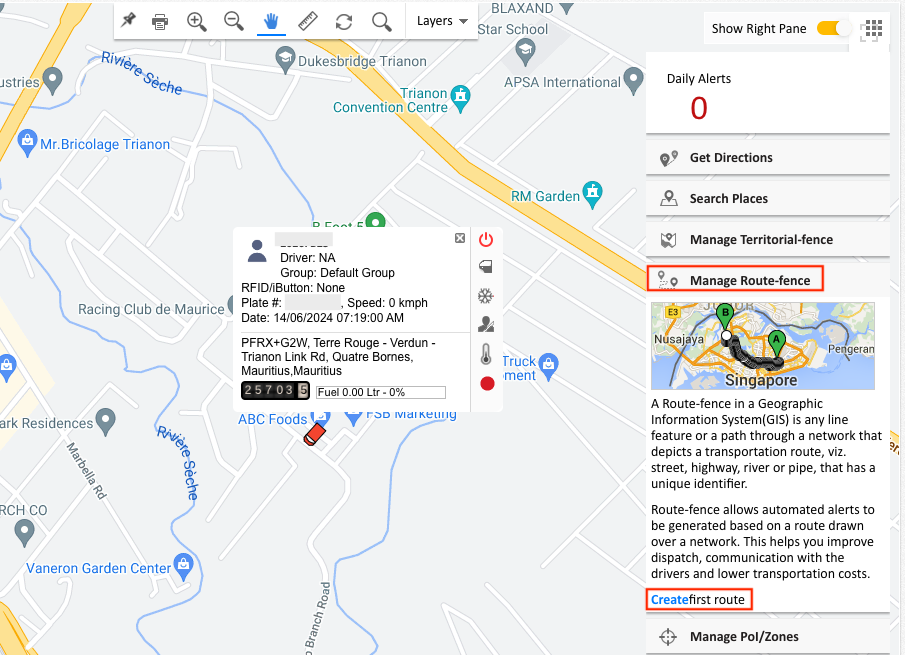
Step 3: Mark your spots or location
Click on map to pinpoint spots/locations through where you wish to create route. Keep on clicking, until you form a route that includes all your way points.
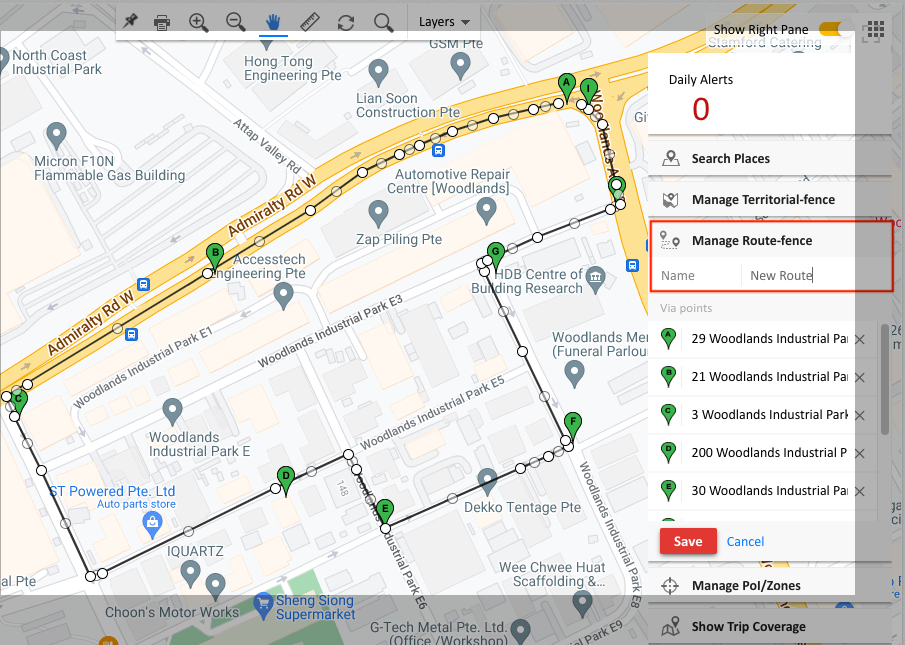
Step 4: Save the changes
Name your route (type the desired route name in the space next to “Route”) and click on “Save”